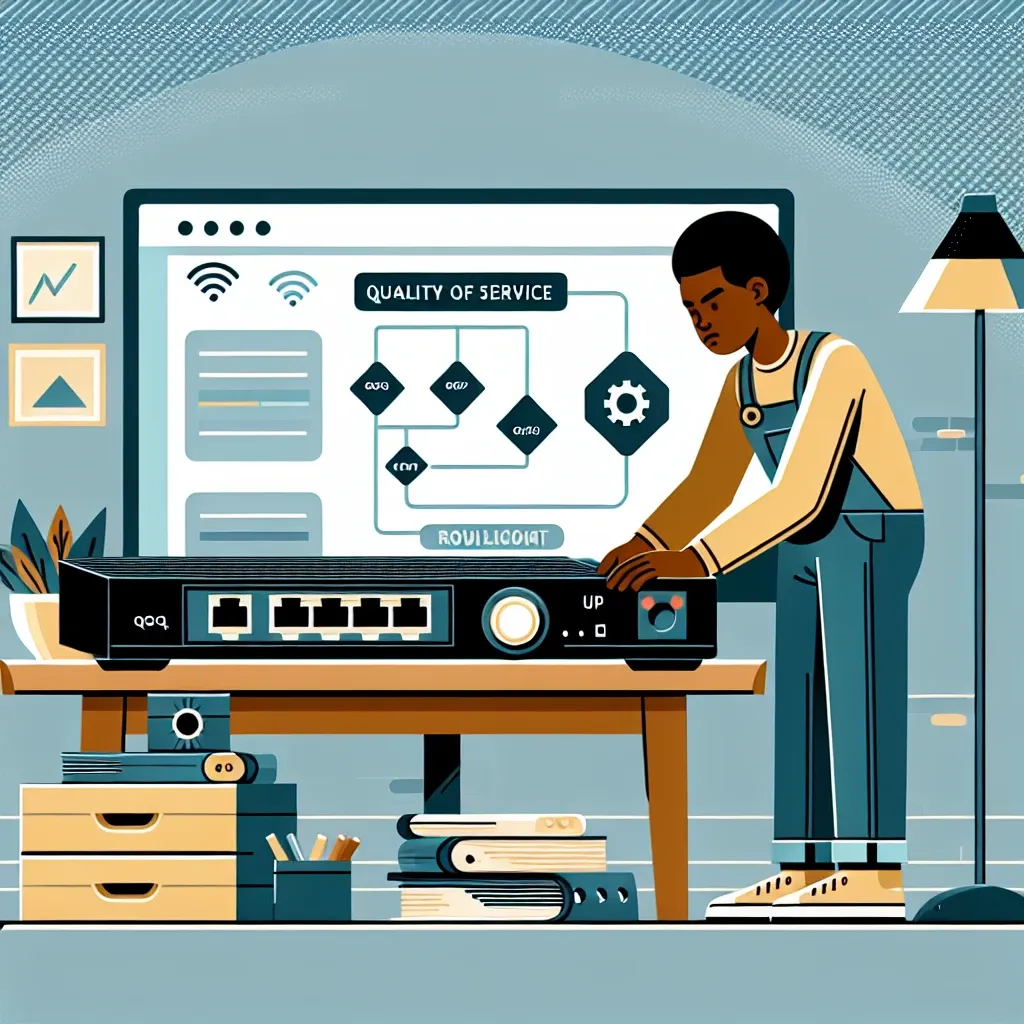Understanding Network Adapter’s QoS Settings
Quality of Service (QoS) settings on a network adapter are crucial for managing network traffic effectively. QoS helps prioritize network traffic, ensuring that critical applications receive the necessary bandwidth. However, issues with QoS settings can lead to network inefficiencies and disruptions. This article will guide you through resolving these issues efficiently.
| Common Issues | Possible Causes |
|---|---|
| Slow network speeds | Misconfigured QoS settings |
| High latency in applications | Poor traffic prioritization |
| Packet loss | Network congestion |
| Unstable connection | Incompatible hardware or firmware |
Troubleshooting Network Adapter QoS Issues
Step 1: Verify Physical Connections
Ensure that all network cables are securely connected and not damaged. A faulty cable can cause network disruptions that may appear to be QoS issues.
Step 2: Check Hardware Compatibility
Ensure that your network adapter and router support QoS. Check the manufacturer’s documentation for compatibility information. Updating firmware to the latest version can also resolve compatibility issues.
Step 3: Review QoS Settings
Access your router’s management interface and navigate to QoS settings. Verify that critical applications and services are properly prioritized. Misconfigured settings can cause bandwidth allocation issues.
Step 4: Update Network Adapter Drivers
Outdated drivers can lead to network performance issues. Visit the network adapter manufacturer’s website to download and install the latest drivers.
Step 5: Monitor Network Traffic
Use network monitoring tools to analyze traffic patterns. Identify any anomalies that may be affecting performance and adjust QoS settings accordingly.
Best Practices for Managing QoS Settings
- Prioritize Critical Traffic: Ensure that essential applications like VoIP and streaming services are given higher priority.
- Regularly Update Firmware: Keep your network devices’ firmware up to date to benefit from performance improvements and security patches.
- Limit Bandwidth for Non-Critical Applications: Allocate less bandwidth to non-essential applications to ensure critical traffic flows smoothly.
- Use Network Monitoring Tools: Regularly monitor your network to identify and address performance issues promptly.
Advanced Troubleshooting Techniques
Step 1: Reset QoS Settings
If you continue to experience issues, consider resetting QoS settings to default. This can help resolve misconfigurations that you may have overlooked.
Step 2: Examine Network Logs
Check network logs for any errors or unusual activity that could be affecting QoS performance. Logs can provide valuable insights into the root cause of issues.
Step 3: Consult Professional Support
If you are unable to resolve the issues, consider consulting a network professional. They can provide expert guidance and advanced troubleshooting.
Conclusion
Resolving issues with a network adapter’s QoS settings involves understanding the common problems, performing basic troubleshooting, and following best practices. By prioritizing critical traffic, keeping your network devices updated, and using network monitoring tools, you can ensure an efficient and reliable network performance.